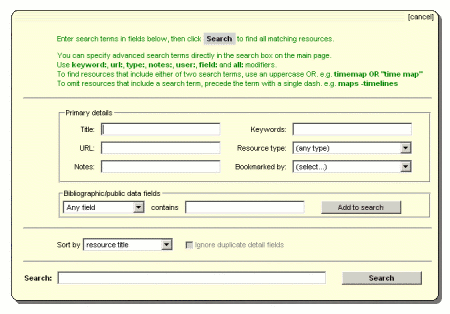
Words typed in the Quick Search field are matched against the record titles only. This is very good for quickly retrieving records you have bookmarked where you know what words to search on and the set of results will be small. However it doesn't give you the power to discriminate and filter out specific sets of records from the much larger set of records in the complete Heurist database. Heurist's Advanced Search allows you to carry out highly targeted searches using conventions very similar to - but far more powerful than - other search engines.
Advanced Search allows more precisely targeted searches, searching across a wider range of data, and sorting of results
Sorting can be by title, by web address, by date added or modified, by any of the public data fields or by popularity (defined in relation to a specified groups of colleagues, and hence to a discipline or domain).
Click on the Advanced search link above Quick Search. The Advanced Search popup (below) constructs search instructions for you as you select from the pulldown values or type search terms in the fields. It displays the search instructions in the Search field at the bottom of the popup. You can also type or edit these instructions directly in the Search field on the popup or the Quick Search field on the main page - all Search fields are functionally equivalent:
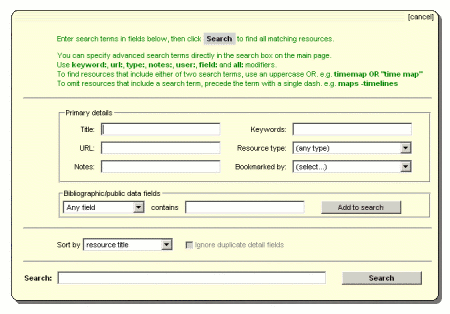
By default, Heurist searches are partial string matches and require ALL search terms to be present:
To match values in a particular field in the data, specify the field followed by the search term:
| title:xxx | Search for records with xxx in the title. This is also the default search if no field is specified. |
| type:xxx | Only search records of the given type. The parameter xxx may describe the record type by name, for example type:book or type:"internet bookmark"; or by numerical identifier, for example type:3 (journal article). |
| keyword:xxx | Search for records tagged with the given keyword xxx. Note that this search will also match records tagged with a keyword that begins with the search term; for example, searching for keyword:time will find records keyworded with time and timemap, but not maritime or multimedia. |
| user:xxx | Search for records which have been bookmarked by the specified user. The parameter xxx may be a user's name, for example user:"Ian Johnson"; or a user ID, for example user:224. |
| url:xxx | Search for records with xxx anywhere in the URL. For example, url:google will find records with URL www.google.com, www.google.com.au and en.wikipedia.org/wiki/Google. |
| notes:xxx | Search for records with xxx anywhere in your private notes (if searching "My Resources") or the information scratchpad (if searching "All Resources"). |
| before:xxx after:xxx date:xxx modified:xxx |
Search for records that were last modified before / after / on the given date. The date may be specified as an ISO format date (e.g. before:2007-10-28), using human-readable date formats (e.g. after:"3 June 2006"), or as a relative date (e.g. date:"last Tuesday" or after:"60 days ago" or after:"today"). It is also possible to specify the date down to one-second precision (e.g. before:"12.30pm November 22" or date="1945-07-16 05:29:45"). Additionally, operators such as modified>2001-09-11, modified<yesterday may be used. |
| added:xxx |
Search for records that were added before / after / on the given date. The date may be specified as above. For example, added>yesterday. |
| all:xxx | Search for records containing xxx in any of the public data fields. |
| field:abc:xxx f:abc:xxx | Search for records in public data field abc containing the string xxx. If xxx is omitted, search for records that have any value in field abc. The field identifier abc may be the name of the field, for example field:"AuthorEditor":Hill, or the field's numerical identifier, field:196:Hill. =, < and > operators may be used, e.g. f:123=456, f:"date added"<yesterday. Note that the same field eg. 196 (Author/Editor), may be used in different record types and may appear to be labeled differently in different record types; for example, AuthorEditor may be called Author for Journal Articles and Editor for Journals. |
| latitude:y | Search for records with a geographic object that includes the given latitude |
| longitude:x | Search for records with a geographic object that includes the given longitude |
| latitude<y | Search for records with a geographic object that lies entirely south of the given latitude |
| latitude>y | Search for records with a geographic object that lies entirely north of the given latitude |
| longitude<x | Search for records with a geographic object that lies entirely west of the given longitude |
| longitude>x | Search for records with a geographic object that lies entirely east of the given longitude |
| latitude=y | Search for records with a geographic point with exactly the given latitude |
| longitude=x | Search for records with a geographic point with exactly the given longitude |
| sortby:xxx |
where xxx can be "url", "modified", "added", "title" or "rating" (with the obvious meanings); "popularity" to sort according to how many times each record has been bookmarked; or sortby:field:abc / sortby:field:abc:m
|
The Heurist search engine can be asked to retrieve a specific set of records by supplying their Heurist IDs:
| ids:xxx | where xxx is a comma-separated list of internal record IDs (the unique identifier for each record in Heurist) |
Retrieve the set of records which are pointed to within the public information of a record (eg. all the authors listed for a paper, all the projects listed for an organisation), which point to a record in their public information, or which are connected with a record by relationship records:
| linkto:xxx | set of records which have pointers (in their public information) TO this record (this includes all relationship records in which the record is involved) |
| linkedto:xxx | set of records which are pointed to (in the public information) BY this record |
| relatedto:xxx | set of related records - that is, records which have relationships (relationship records) with this record |
| relationsfor:xxx | set of relationship records plus the records involved in those relationships, for this record (that is, all the related records, plus their relationships) |
Retrieve the set of records which are pointed to within the public information of a record (eg. all the authors listed for a paper, all the projects listed for an organisation), which point to a record in their public information, or which are connected with a record by relationship records:
| linkto:xxx | set of records which have pointers (in their public information) TO this record (this includes all relationship records in which the record is involved) |
| linkedto:xxx | set of records which are pointed to (in the public information) BY this record |
| relatedto:xxx | set of related records - that is, records which have relationships (relationship records) with this record |
| relationsfor:xxx | set of relationship records plus the records involved in those relationships, for this record (that is, all the related records, plus their relationships) |
The Advanced Search window, and the search field, are simply convenient ways of entering information which is converted into a search URL such as .../q=tag:Favourites&w=bookmark.
Search URLs can be entered directly, for example if one wishes to construct a hyperlink in a web page which will bring up a particualr Heurist search. There is a fairly straightforward translation from search string to URL which can be worked out by doing some searches and comparing the string with the URL. The following parameters, though, are less obvious, and are listed here for those who wish to use this feature.
| w = bookmark | biblio | all | bookmark means restrict search to your personal bookmark data; biblio means restrict search to public record data; allmeans to search both | |
| s = a | m | t | u | Sort by: a = Added date; m = Modified date; t = Title; u = URL | |
| ver = 1 | Records the search version, no function at present but may be used later to trap direct references which use an outdated format | |
| cf = 1 | Clear the search fields when the search results are displayed (if omitted the search fields continue to display the search criteria). Clearing the fields is useful when one will most likely immediately type a different search, as in the case of the default Favourites search which is run when Heurist is loaded. |
If multiple search terms are provided, their effect is ANDed - Heurist returns only the records matching all the search terms.
For example, searching keyword:timelines keyword:mapping matches only records that have been marked with the keyword timelines and the keyword mapping.
Entire phrases can be matched by enclosing them in double-quotes. For example, searching "sydney university" will match all records with a title containing "sydney university" in that order, as a complete phrase; whereas searching sydney university (without the double-quotes) will match records with both sydney and university, anywhere in the title, such as "University of New South Wales, Sydney".
To find records matching either of two search terms, add an uppercase OR between the terms. For example, searching keyword:timelines OR keyword:mapping matches records that have been marked with either of the timelines or mapping keywords.
Resources matching a term may be omitted from the results by preceding the term with a single dash. For example, searching university -url:usyd.edu.au matches any record which has university in the title, and does not have usyd.edu.au in the URL.
Quick Search: The quickest way to find records that you've previously bookmarked
Saved searches: After doing any search, you can save it as a saved search, which will show up as a hyperlink on your HEURIST home page for immediate repeat access (the search is repeated, so new records will be included).